How to Configure Network Printers
Network printers offer many practical benefits for business offices and homes as well. They allow you to share a high-speed Internet connection with your family and co-workers, edit your documents, view your photos, and listen to your favorite music from any room that has a computer. Purchasing a network printer will also save you valuable money and space, since you won’t need to buy a device for every PC. Basically, any person, home or office that has more than one computer has good reason to consider buying a network printer.
So how do you set up a network printer? It’s easy. Below you’ll find a brief checklist to go over before you begin:
• Make sure all the printer, network, and power cables are plugged in.
• Check to see if the network is working properly (you should be able to see other systems in Network Neighborhood).
• Verify that the printer is installed on the computer you want to share it from.
• Make sure you have the drivers for the printer on a CD or disk (if you don’t have the drivers on disk, you can visit the Driver Download Page in the Links section).
Most operating systems don’t automatically share printers, which is good for security reasons. After you’ve gone over that check list, there are only a few more things you need to do before you can start printing. The following steps are for single PCs that use a single account only.
1.) Start on the PC that’s connected to the printer. Go to My Computerà Printers and right-click on the printer you want to share.
2.) Click “Shared As,” and give the printer a name. Press “OK.”
3.) Then go to the computer you want to print from. Click on My Computer--> Printers--> Add Printer--> Next--> Add Network Printer.
From there, you just select the computer name and then the name of the printer on the network. For computers that use multiple accounts, such as schools, the process is a bit different. First, you must log on with administrative privileges to the PC you’ll be printing from. Next, you’ll need to install the device as a local printer. Once you’re finished, right click the new printer and go to Properties--> Details--> Add New Port. Then type the name of the share, and you should be all set.
These days, all network printers come with their own built-in network interface, referred to as a network interface card (NIC). The NIC typically supplies an Ethernet connection, but you should also make sure the printer is compatible with your operating system. If you have ten or more printers, you may want to create groups—for instance, color printers—so you can find what you’re looking for faster.
So there you have it. Setting up and configuring a new network printer is a fairly simple process. All in all, network printers are a great investment. They help you conserve space, share resources, and save money. Plus, they give you the freedom to work in any room that has a PC.

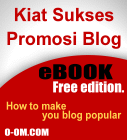

0 comments:
Post a Comment